此方法也可以使用其他云服务器及国外的VPS。
以下教程以腾讯云香港轻量服务器为列子,其它云大同小异。
1、进入腾讯云控制台重装系统,安装Debian10.2系统。如下图。
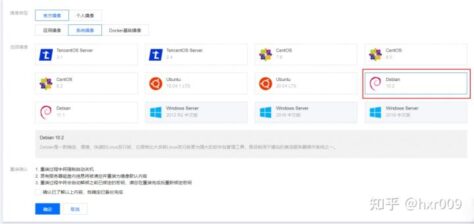
2、系统安装好后,重置密码。
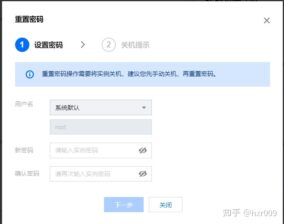
3、用堡塔SSH终端进行连接。
1、点击添加服务器。
2、输入服务器IP,端口号默认22无需修改。
3、SSH账号默认为:root 无需修改。
4、密码:就是刚才重置的密码。
5、保持并连接。
下载:堡塔SSH终端
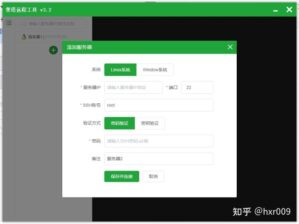
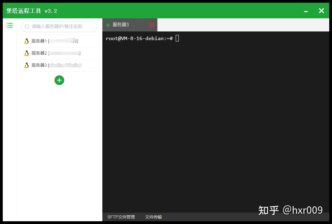
4、链接成功后,安装重装系统的前提组件,复制以下代码,点击鼠标右键粘贴代码回车确定。
①. RedHat/Centos:
yum install -y xz openssl gawk file wget
②. Debian/Ubuntu:
apt-get install -y xz-utils openssl gawk file wget
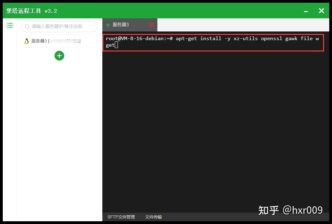
1、新版脚本体验
wget --no-check-certificate https://www.815494.com/html/shell/dd/NewReinstall.sh && chmod a+x NewReinstall.sh && bash NewReinstall.sh
2、老版脚本体验(带进度条)
wget --no-check-certificate https://www.815494.com/html/shell/dd/AutoReinstall.sh && chmod a+x AutoReinstall.sh && bash AutoReinstall.sh
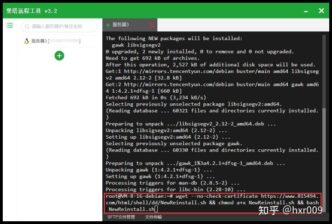
5、输入Y点确定。
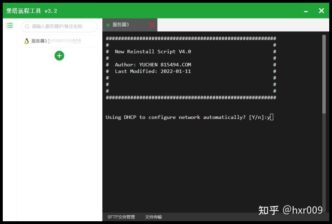
6、输入你要安装的系统代号,这里以安装2008系统为例。
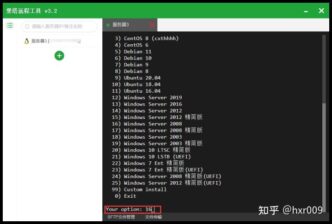
7、系统默认密码
cxhhhhh.com
Press any key to continue…回车即可
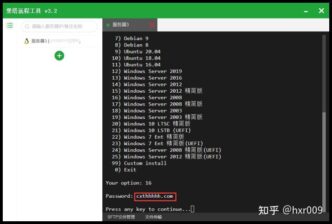
8、安装到这步提示:连接已断开。直接关掉宝塔远程工具。
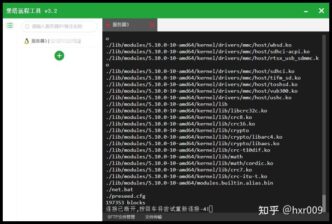
9、进入腾讯云轻量控制台,通过VNC登录查看安装进展,安装需要20-30分钟时间。
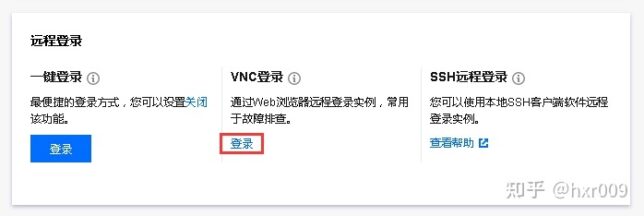
10、出现这个界面说明正在安装中。。。
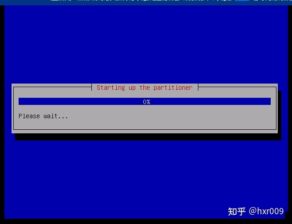
11、看到这个界面恭喜你安装成功了。
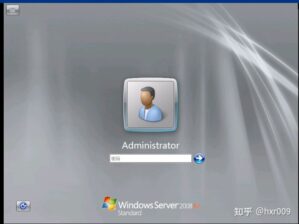
1、CentOS 7.7 (已关闭防火墙及SELinux,默认密码Pwd@CentOS) 2、CentOS 7 (默认密码cxthhhhh.com) 3、CentOS 8 (默认密码cxthhhhh.com) 4、CentOS 6 (默认密码815494.com) 5、Debian 11 (默认密码815494.com) 6、Debian 10 (默认密码815494.com) 7、Debian 9 (默认密码815494.com) 8、Debian 8 (默认密码815494.com) 9、Ubuntu 20.04 (默认密码815494.com) 10、Ubuntu 18.04 (默认密码815494.com) 11、Ubuntu 16.04 (默认密码815494.com) 12、Windows Server 2019 (默认密码cxthhhhh.com) 13、Windows Server 2016 (默认密码cxthhhhh.com) 14、Windows Server 2012 (默认密码cxthhhhh.com) 15、Windows Server 2012 Lite (默认密码nat.ee) 16、Windows Server 2008 (默认密码cxthhhhh.com) 17、Windows Server 2008 Lite (默认密码nat.ee) 18、Windows Server 2003 (默认密码cxthhhhh.com) 19、Windows Server 2003 Lite (默认密码WinSrv2003x86-Chinese) 20、Windows 10 LTSC Lite (默认密码cxthhhhh.com) 21、Windows 10 LSTB (UEFI支持甲骨文) (默认密码nat.ee) 22、Windows 7 Ent Lite (默认密码nat.ee) 23、Windows 7 Ent Lite (UEFI支持甲骨文)(默认密码nat.ee) 24、Windows Server 2008 Lite (UEFI支持甲骨文)(默认密码nat.ee) 25、Windows Server 2012 Lite (UEFI支持甲骨文)(默认密码nat.ee) 99、自定义镜像